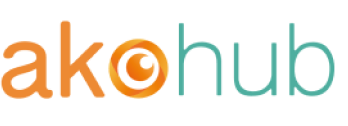Have you added your existing Facebook Ad account to your Business Manager for better management? Facebook Business Manager lets your team members or advertisers manage Ad accounts, pages, apps and permissions in one place.
In this article, we're introducing how you can claim an existing Facebook Ad account under Facebook business manager:
1. Open your Facebook Business Manager. https://business.facebook.com. If you haven't created yours yet, just follow the described steps to create one.
2. Go to your Business Manager Settings, and you will see the tab "Ad Accounts" under "People and Assets".

3. If you have an existing Ad account, please select "Claim an Ad Account".
4. Type your Ad account ID, and click "Claim Ad Account".
> Note: You must be both the owner of the ad account and an admin in Business Manager to claim the ad account. See more here.

5. If you don't know your Ad account ID, go to your personal Ads Manager (https://www.facebook.com/ads/manager/accounts) and paste the ID to the form above.
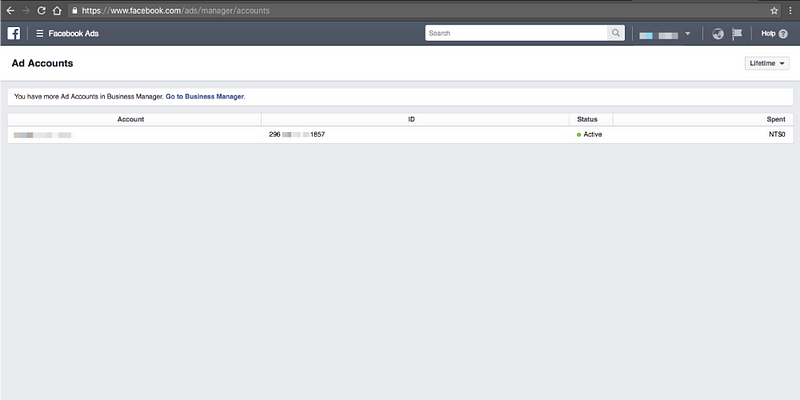
6. Once you finished the settings. You will see the page below!

What if I don't have any existing Ad accounts?
If you have no Ad account yet, you will need to create a new Ad account in Business Manager. Here's an instruction of How to create an ad account in your Facebook Business Manager?
—
Have you ever heard of Facebook retargeting campaign? If you want to set it up for your own website, try Ako Retargeting to get it done automatically!
Ako Retargeting on Shopify: https://apps.shopify.com/ako-retargeting
Contact us: service@akohub.com
Enjoy Ako Retargeting and turn your visitors into customers!