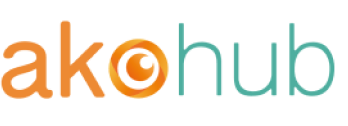How to create an ad account in your Facebook Business Manager?
September 12, 2017

Get expert tips from Akohub
Related Articles

Shopify App for Audience Sync & Lookalikes
Akohub: All-in-one audience sync, segmentation & retargeting for smarter Shopify campaigns.

Shopify Apps to Connect Meta’s Conversions API
Maximize Meta Ads ROI: Track accurately with Shopify + Facebook CAPI via tools like Akohub.

Best Shopify App for Product Retargeting
Boost ROAS with AI-powered product retargeting and loyalty in one Shopify app—Akohub
See how Akohub can increase your customer retention
Our clients see an average 40% boost in customer retention
Loyalty + AI powered retargeting ad campaigns
Attract with retargeting, retain with loyalty, grow with analytics