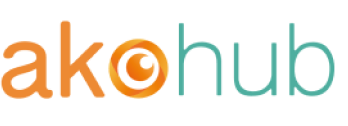How to claim your page in Facebook Business Manager?
December 14, 2016

Get expert tips from Akohub
Related Articles

Set Up “Buy X, Get Y” on Shopify the Right Way: Strategy, Examples, and Auto-Add Free Gifts
TL;DR (Quick Summary) Buy X, Get Y offers are one of the easiest ways to raise your average order value without relying on discounts. Here’s the quick takeaway: Why it works: People love receiving something for free. It feels like a reward and builds goodwill. What it does: Helps increase cart size, move inventory faster, and improve customer satisfaction. How to do it: Use Shopify’s built-in tools for basic offers. If you want a smoother customer experience, try AOV.ai Free Gift, a Shopify app that automatically adds a free gift to the cart when your “Buy X, Get Y” conditions are met Best practices: Keep the rules simple. Make the offer visible on product and checkout pages. Test different gifts and track the impact on AOV. This guide walks you through real examples, setup steps, and smart ways to make every Buy X, Get Y campaign more profitable. Why “Buy X, Get Y” Works Every store owner wants customers to buy a little more. But giving discounts all the time can hurt your profits. “Buy X, Get Y” offers are a smarter way to grow your average order value while keeping your margins healthy. It increases your average order value When a customer gets a free gift, they feel like they are getting more value for their money. It feels rewarding, not like spending extra. Real stores have seen this work again and again. BabyCoo, a toy retailer, saw a 27 percent increase in average order value after running Buy X, Get Y campaigns. JouJouBotanicals, a premium skincare brand, achieved a 34.64 percent gift order rate after running “Buy X, Get X” campaigns. More than one in three orders included a free product, showing how a well-designed offer can drive both higher cart value and stronger customer engagement Tools4Trade, a hardware brand, used gift thresholds and saw a 20 percent increase in average order value in just three months. These results point to a simple truth: when the reward feels meaningful, customers are happy to build bigger carts. It helps you move inventory more strategically. Every store has slow movers. Instead of marking them down, you can pair them with products people already love. For example, if someone buys a best-selling foundation, you can offer a free sponge that helps them use it better. You move more stock and make the customer’s purchase feel more complete The power of “free” People respond strongly to the idea of getting something for free. It changes how they think about value. Many even spend a bit more to unlock the reward. That small push can lift your total revenue without lowering prices. A few things to keep in mind Choose a gift that adds real value. Keep the rules simple, so customers do not have to guess how it works. Make sure your offer is easy to see on your website. Always track how your campaign affects profit, not just sales. How to Set Up “Buy X, Get Y” on Shopify: Two Paths to Success Now that you’ve seen how real stores make “Buy X, Get Y” offers work, let’s walk through how to set it up in your own store. You can start with Shopify’s built-in tools or use an app like AOV.ai Free Gifts BOGO & BXGY if you want more control and a smoother experience. Method 1: Using Shopify’s Built-In Tools Shopify supports a “Buy X, Get Y” discount type that you can create in your admin dashboard. How to set it up: Go to Discounts in your Shopify admin. Click Create discount, then select Buy X, Get Y. Define the “Buy X” condition: which products or collections, and how many items or what minimum spend. Define the “Get Y” condition: which item the customer will receive, and how many. Optionally, set a limit on how many times this discount can be used in one order. Publish with start and end dates, and explain the offer clearly on your store so shoppers understand how it works. What works well: It’s free and already built into Shopify. For simple campaigns like “Buy one, get one free,” it’s a good starting point. What to keep in mind: The free item must be added manually by the customer. Shopify does not add it automatically. The discount only applies when both the qualifying and free products are in the cart. It doesn’t apply on the post-purchase or thank-you page. The built-in version lacks advanced tools like auto-add, smart targeting, and customizable design controls Method 2: Using AOV.ai Free Gift for a Seamless Experience If you want your “Buy X, Get Y” offer to look clean and feel effortless, AOV.ai Free Gifts BOGO & BXGY makes it simple. The app runs directly inside Shopify and helps you design promotions that fit naturally with your store’s look and brand tone. When you open the app, you’ll see a clear dashboard of campaign types. You can choose from options such as Buy X Get Y, Gift With Cart Value, Milestone Rewards, or Order Goal. Each card includes a short description and example, so you can pick the structure that fits your business best. Here’s how to set it up: Open the AOV.ai Free Gift & BXGY app in Shopify. Select the campaign type, for example Buy X Get Y. Choose the products or collections that qualify for the offer. Set your conditions such as minimum spend, quantity, or customer group. Preview the design and messaging so it matches your brand style. Activate your campaign. When shoppers meet the conditions, the free gift appears instantly in their cart. What works well: The interface is clear and easy to use. Each campaign type is visual, so you can create offers in minutes without technical setup. The design stays on-brand. The widget automatically uses your store’s fonts and colors, keeping everything consistent and modern. Built-in AI helps you choose the best gift or spending threshold based on your data, making each campaign more strategic. Rules are flexible. You can set detailed conditions and combine product, collection, or spend targets to fit your goals. What to keep in mind: AOV.ai offers much more control than Shopify’s built-in discount tool. It’s ideal for brands that want both beauty and performance in their promotions. The setup takes only a few extra minutes, and the result is a free-gift experience that feels polished, personal, and completely aligned with your brand identity. Small Tip for Both Methods Whatever method you choose, make sure to test your offer before going live. Try adding different combinations of products to your own cart. Check that the gift appears correctly and that your messaging looks clear. Keep your checkout steps simple so the reward feels smooth and instant. Takeaway Both paths work. Shopify’s built-in tool is great for quick tests and simple campaigns. But if you want a polished customer experience and deeper insights, an app like AOV.ai Free Gifts BOGO & BXGY helps you do more with less effort. Real Examples That Work Let’s look at how real Shopify stores use Buy X, Get Y offers to increase sales and customer happiness. These examples show different ways to use the same idea, depending on your product type and goals. Example 1: Beauty Store – Add more, discover more A beauty brand offered a simple but clever deal. When customers bought two full-size conditioners, they automatically received a free leave-in conditioner sample. The message in the cart said: “Free gift: Leave-in conditioner. Add more, discover more.” That small phrase made a big difference. It didn’t just tell customers what they were getting; it invited them to explore more products. The result was higher order values and better product discovery. Many shoppers later returned to buy the full-size version of the free gift. What works here: The gift was relevant and valuable. The message was clear and motivating. Together, they made the offer feel like an experience, not a sales trick. Example 2: Health and Wellness – Reward smarter spending A supplement brand used a simple offer that felt premium instead of promotional. When customers bought a NMN Powder, they automatically received a TMG Powder as a free gift. The cart message showed: “Free gift: TMG Powder Offer” The free item appeared directly in the cart, just like any paid product, marked at $0.00. That small visual detail made the gift feel real and valuable. The cart also displayed a friendly reminder: “Congrats! You’ve unlocked free shipping.” Together, these messages encouraged shoppers to complete checkout with confidence. The result was a higher average order value and stronger trust in the brand. What works here: The offer felt rewarding, not salesy. It gave a sense of achievement and added instant value without asking customers to apply codes or do extra steps. Example 3: Apparel – Buy More, Get More A men’s clothing brand ran a smart offer: Buy 2 shirts, get 2 shirts free.The message was displayed clearly at the top of the page:“Buy 2 items = Get 2 items for free. Choose 4 items, the 2 cheapest are free.”Every product tile showed a small “2+2” tag to remind shoppers of the deal. The offer looked polished and easy to understand, and it appeared across the collection page so customers saw it while browsing.What works here:The message is clear and bold. The math is simple, so shoppers don’t need to think twice. It motivates them to add more to their cart without feeling pressured. The offer also helps move inventory naturally. Customers buy more while the brand keeps margins steady Example 4: Using AOV.ai Free Gifts for a smoother setup Many Shopify stores use AOV.ai Free Gifts to create offers that feel smooth and natural throughout the shopping journey. The app does more than automate Buy X, Get Y. It makes every part of the offer match the brand’s style and tone.zWhen a customer qualifies for a gift, it appears right in their cart with a friendly message and design that fits perfectly with the rest of the store. The widget looks clean and modern. It automatically adjusts to each brand’s colors, fonts, and overall identity, so the experience feels professional and consistent.Store owners also use the app to create tiered promotions such as “Spend 50 dollars, get a face cream” or “Spend 100 dollars, get a full-size gift.” Everything updates in real time, so shoppers see their rewards appear instantly as they add itemsWhat works here:The free gift shows up automatically without extra clicks. The design blends naturally with the brand’s look, making the experience feel polished and enjoyable. Customers feel rewarded and confident as they move toward checkout. Key takeaway Buy X, Get Y works best when the gift feels like part of the shopping journey, not a sales trick. Keep it relevant, easy to understand, and fun to unlock. When done right, it boosts revenue and builds real loyalty. Best Practices: How to Get the Most from Your “Buy X, Get Y” Campaigns Running a “Buy X, Get Y” offer is more than turning on a discount. To make it work long term, focus on clarity, timing, and experience. Here’s a checklist to guide you. 1. Make the offer clear and visible Tell customers about the deal early, not just in the cart. Add a small banner on your homepage, highlight it on product pages, and include it in your email or ad campaigns. Shoppers should know right away that there is a free gift waiting for them. 2. Keep the rules simple Avoid long or confusing conditions. Clear rules like “Buy any 2, get 1 free” or “Spend 50 dollars, get a free sample” are easy to understand and act on. The fewer questions customers have, the higher your conversion rate. 3. Choose a gift that feels valuable Pick a product that adds real value. It should feel like a thoughtful bonus, not leftover stock. The best gifts are small items that customers can use right away or that introduce them to another part of your product line. 4. Use time or quantity limits wisely Add gentle urgency, such as “Ends tonight” or “Limited to the first 200 orders.” It encourages action without feeling pressure. Make sure your message matches your brand tone. 5. Match the offer to your audience Segment your customers if you can. Reward new buyers with a discovery gift and give loyal customers something that feels exclusive. Personal touches like this increase engagement and long-term loyalty. 6. Promote across all channels Announce your offer everywhere your customers are. Use email, social media, and even post-purchase follow-ups to remind them about it. Consistent visibility helps people act faster. 7. Track and learn After each campaign, look at your results. Measure changes in average order value, conversion rate, and repeat purchase rate. Use what you learn to refine the next offer and test new combinations. 8. Design for a smooth experience Make sure the free gift process feels easy from start to finish. The product should appear automatically in the cart, the offer message should look on-brand, and checkout should be frictionless. Every small detail affects how customers feel about your brand. Conclusion “Buy X, Get Y” offers reward customers, raise order value, and strengthen loyalty. Start small with a clear offer, then refine it with tools like AOV.ai Free Gift for a smoother, on-brand experience. Simple, generous campaigns make shopping feel rewarding and build lasting trust in your brand. FAQs 1. Can I set up “Buy X, Get Y” offers with Shopify’s built-in tools? Yes. Shopify supports this feature through its discount settings. It works well for simple offers like “Buy one, get one free,” though customers must manually add the free product to their cart. 2. What if I want the free gift to appear automatically in the cart? Shopify’s built-in version doesn’t auto-add items. If you want a smoother experience, you can use a dedicated app that handles this automatically and keeps the design consistent with your store’s theme. 3. How do I choose the right gift for my campaign? Select something that feels useful and adds value to the main purchase. The best gifts are small items that complement your products or introduce customers to new ones. 4. Can I customize the widget to match my brand style? Yes. You can edit the widget’s colors, fonts, and text directly in the app. AOV.ai also supports custom CSS, so your free gift message always matches your store’s look and tone. 5. Can I show offers on the product page and in the cart drawer? Yes. You can display offers in both places or choose just one. The app updates live as customers shop, so they see their free gift appear instantly once they qualify. 6. Can I track how much my “Buy X, Get Y” campaign increases sales? Yes. AOV.ai includes built-in analytics that show changes in average order value, total gift orders, and overall campaign performance. You can clearly see what works best for your store.

Partnership Announcement: Akohub x NS Color Swatch Variant Images
Akohub x NS Color Swatch: Boost engagement with dynamic swatches and accurate variant galleries.

Partnership Announcement: Akohub x NextSky – Purity Theme
Akohub x NextSky: Beautiful, high-performing Shopify theme for modern beauty and cosmetics brands.
See how Akohub can increase your customer retention
Our clients see an average 40% boost in customer retention
Loyalty + AI powered retargeting ad campaigns
Attract with retargeting, retain with loyalty, grow with analytics