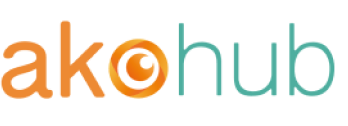1. How do I access the points settings?
Access your points settings:
-
Open the Ako Marketing App
- Click 'Loyalty Program' in the left menu
- Click 'Points'
Note: Points Program is available in our Gold plan (US$29) and above.
The points settings dashboard gives you complete control over your loyalty program configuration with just a few clicks.
2. How do I customize my loyalty program name (program
branding)?
Personalize your loyalty program with a distinctive name and custom point wording that aligns perfectly with your brand identity. Creating branded terms like "Quest Points" for a gaming store helps build a stronger connection with customers while maintaining a professional loyalty experience.
Location: Loyalty Program → Points → Program Branding
-
Find the Program Branding section
-
Add program name
-
Customize your terms:
-
Enter singular form (e.g., "Quest Point")
-
Enter plural form (e.g., "Quest Points")
-
Creative examples:
-
Gaming store: "Quest Points"
-
Fitness brand: "Flex Points"
-
Make it unique to your brand's personality
Please note: If you've edited language settings in the widget (either in the app or theme), those settings will override your program branding name entered here. If your custom branding isn't appearing in the widget on your store, check the language settings for the widget in both the app and theme.
3. How do I set up point earning rules?
Your point earning rules define how spending converts into loyalty point rewards. Set a spending-to-points ratio that motivates purchases while supporting your profit margins.
Location: Loyalty Program → Points → Points Reward Value
-
Configure points earning ratio:
-
Enter amount (e.g., $1 = 1 point)
-
Save your settings
-
Examples of how points accumulate:
-
$5 purchase = 5 points
-
$10 purchase = 10 points
-
$25 purchase = 25 points
-
Choose points rounding mode
For example, with a ratio where $10 = 2 points:
-
Default Mode (not selecting Convert points by percentage): Always round down
-
Round to nearest integer: $23 spent = 5 points (4.6, rounds to nearest integer, which would be 5)
-
Always round down: $23 spent = 4 points (4.6 rounds down to 4)
-
Always round up: $23 spent = 5 points (4.6 rounds up to 5)
4. How do I set up points redemption?
Your points redemption settings determine how customers convert earned points into discounts at checkout. Set up a clear conversion rate that gives customers tangible value while protecting your profit margins.
Location: Loyalty Program → Points → Scroll down to “ Maximum redeem amount” and “Minimum purchase amount”
-
Set maximum redemption: Set limits when redeeming points on the cart page (tax and shipping fees are excluded from the points redemption)
-
Enter '30' for percentage
-
This limits points redemption to 30% of the cart’s total
Note: Maximum cannot exceed 50% (Shopify platform rule)
You'll notice you can't go above 50% here, and there's a good reason for that. This is a Shopify platform rule; they've set this limit to protect merchants and ensure healthy profit margins. We usually recommend starting at 30%. Here's why - let's say a customer has a $100 cart. With 30%, they can use their points for up to $30 off. It's generous enough to be attractive but still maintains your margins. You can always adjust this up to 50% max if you want to be more aggressive with your rewards.
-
Minimum purchase amount: Set order amount limits when redeeming points on the cart page (tax and shipping fee excluded from the points redemption)
-
Enter minimum order value (e.g., '50')
-
This means customers need to spend at least $50 in order to use their points
Note: This can be useful if you want to encourage larger purchases or protect your shipping margins.
The minimum purchase requirement is flexible - you can set it to whatever works for your business, or even have no minimum at all! If you want customers to be able to use their points on any purchase, just enter $0 here.
5. How do I set up order rules for points rewards?
Configure exactly which parts of a customer's purchase earn points and when those points are awarded. These strategic settings help you balance customer rewards with business protection.
Location: Loyalty Program → Points → Order
-
Configure Order Total components:
-
Product total
-
Include shipping
-
Include taxes
-
Set Points Issue Date:
-
Immediately after order
-
N days after paid
-
N days after paid and fulfilled
Example calculation: If a customer's order includes:
-
Products: $100
-
Shipping: $10
-
Taxes: $11 They could earn points on the full $121 or just the $100 product total, depending on your settings
Pro Tip: Most merchants start with just product total enabled, but including shipping costs can encourage expedited shipping choices.
6. How do I configure when customers receive points?
Now let's talk about timing - when do your customers get their points? This is where you can customize the system to match your business needs:
-
Immediate Reward: Points are awarded immediately after payment clears. The customer pays, and boom! Points are in their account. Great for keeping customers excited and engaged.
-
After Fulfillment (Most Popular): Points are awarded after both payment AND fulfillment. So when they order ships, their points arrive too. This is the sweet spot between customer satisfaction and security. It prevents "point farming" - when someone makes an order just for points and then cancels it.
-
Waiting Period: Adds a cooling-off period after payment. You decide how many days - could be 7, 14, whichever works for you. Perfect if you want to align with your return window, ensuring you're only giving points for orders that are definitely staying put.
-
Ultra-Secure Option: Combines fulfillment with a waiting period. The points aren't awarded until the order ships AND your chosen waiting period passes. This gives you maximum protection, which is especially important for high-value items.
Think about your products and your customers when choosing. The key is finding that balance between keeping your customers happy and protecting your business.
7. How do I handle return rules?
Location: Loyalty Program → Order → Order rewarded points refund
Order rewarded points refund Select how to revoke the points customers received when an order is refunded, partially refunded, or voided:
a) Proportional Refund:
-
Points reduced based on return amount
-
Example: If a customer spent $100 and earned 100 points, then returns $30 worth of items, they'll keep 70 points
-
Example: If a customer spent $80 and earned 40 points, then returns half their order ($40), they'll keep 20 points
-
Best for partial returns and complex orders with multiple items
-
Provides a fair balance that customers can easily understand
-
Maintains the integrity of your points system
b) Full Refund:
-
All points removed from order, regardless of whether it's a full or partial return
-
Example: Customer buys $200 worth of items earning 200 points, then returns just one $20 item - all 200 points are removed
-
"All-or-nothing" approach simplifies your system
-
Very clear policy that's easy to enforce
-
Can discourage small returns but may frustrate customers with legitimate partial returns
c) No Point Refund:
-
Customers keep all points, even when returning items
-
Example: Customer earns 500 points on a $500 purchase, returns $300 worth of items, but keeps all 500 points
-
May require monitoring for potential abuse
-
Excellent for businesses prioritizing customer satisfaction
-
Works well for products with low return rates
Redeemed points refund Select how customers' redeemed points are returned when an order is refunded, partially refunded, or voided:
a) Proportionally:
-
Return points based on the proportion of the refunded or partially refunded amount
-
Example: Customer used 1000 points for a $100 discount on a $300 purchase, then returns 1/3 of the order ($100) - they get back 333 points
-
Provides fair balance between customer and business
-
Creates more complex tracking and accounting
-
Best for businesses with sophisticated systems and customer-centric policies
b) None (Most Popular):
-
No points will be returned, regardless of the refund amount
-
Example: Customer uses 500 points for a $50 discount, then returns the entire order - points are not returned to their account
-
Keeps your system simple and straightforward
-
Reduces potential for points manipulation
-
Most merchants choose this option to avoid complexity
-
Creates clear boundaries for customers
8. How to activate and launch my points
program?
Once you are happy with all the settings, click the
"Activate” button to launch your points program and make it available to your customers.
Need Help?
Have questions or need assistance? We're here to help! Email us at service@akohub.com or book a guided setup call through your dashboard. Our team is ready to help you make the most of your loyalty program.